How To Use Jetpack Publicize
Before beginning this tutorial you will need to install and activate the free Jetpack plugin. Read this post for instructions on how to install Jetpack.
Promoting your blog and new posts when you publish them is a major part of the battle when it comes to building up a successful website. To help streamline the process, Jetpack includes an extremely useful feature called ‘Publicize’ which will automatically share new posts on specified social networks, such as Facebook and Twitter, whenever they are published. In this chapter, we’ll take a look at how to set up this invaluable feature to help spread the word about your new content.
Jetpack allows you to easily share your posts on popular social networks such as Facebook, Twitter, Google+, LinkedIn, Reddit, Digg, and StumbleUpon. If you want to share on other platforms that are not included, you can set up custom services to reach a wider audience.
Activating the Publicize Feature
If you disable the Publicize feature, you must first activate it in order to connect your social media accounts and have Jetpack automatically share and promote your blog posts for you.
1. Go to your admin dashboard and click on “Jetpack” in the top-left corner.
2. Scroll down and click on “View all Jetpack Features”. Find the “Publicize” feature in the list of options and click on it. A window will pop up, where you can click on “Activate”.
3. Enable the “Sharing” feature as well, as this will add social media share buttons to your posts automatically.
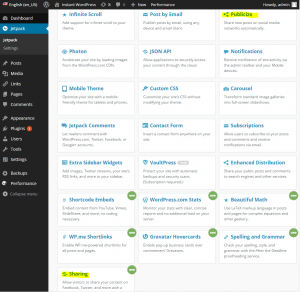
Connecting to Your Social Networks
To allow Jetpack to share posts on your social media accounts for you, you must first authorize the plugin to access them:
1. Go to Settings > Sharing in your admin dashboard to link your social media profiles to Jetpack.
2. Select "Connect" next to the social network you want to integrate, and input your login details.
3. Once your connections are confirmed, you will see a list of approved services in the "Publish" section every time you create a new post.
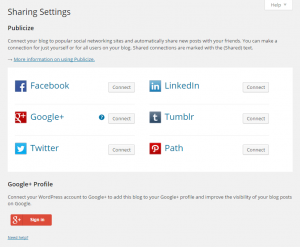
When you post something new, it will be shared on your social media accounts with an image. The image could be a featured image, an image from the post, or any image Jetpack can locate within your post. Remember that only posts will be shared, not static pages, drafts, or duplicate posts.
Adding Sharing Buttons
On the Sharing page in your administrator dashboard, you can easily add sharing buttons to all your posts. This allows your readers to conveniently share your content on their social media profiles.
To add buttons, simply drag them from the "Available Services" section to the "Enabled Services" section below. You can also customize options like "Sharing label" and "Button style" as needed.
Any changes you make will be reflected in the "Live Preview" window. Once you're satisfied with your changes, click on "Save Changes" at the bottom of the page. This will activate the sharing buttons on all posts on your blog.
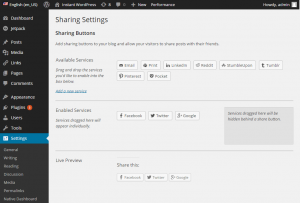
Once you enable sharing and post publication features, a significant portion of your social media promotion will be automated. Jetpack and your audience will then help spread the word about your content, giving your hard work the recognition it deserves!
Leave a Reply
Your email address will not be published. Required fields are marked *

